windows 2008r2 admin password reset
Solution 1: Reset Windows Server 2008 R2 administrator password with installation disk
When forgot Windows Server 2008 r2 administrator password, a Windows Server 2008 r2 installation disk can be used to reset password. If you have kept or can find a Windows Server 2008 r2 installation disk, boot your server computer from the installation disk to reset Windows Server 2008 r2 administrator password.
Step 1: Boot computer from Windows Server 2008 r2 installation disk.
1. Insert the installation disk into your server computer.
2. Boot your computer from the installation disk.
Step 2: Replace Utilman.exe file.
1. After your computer boots up from the installation media, it displays Windows Server 2008 r2 install window. Choose your language and click Next.
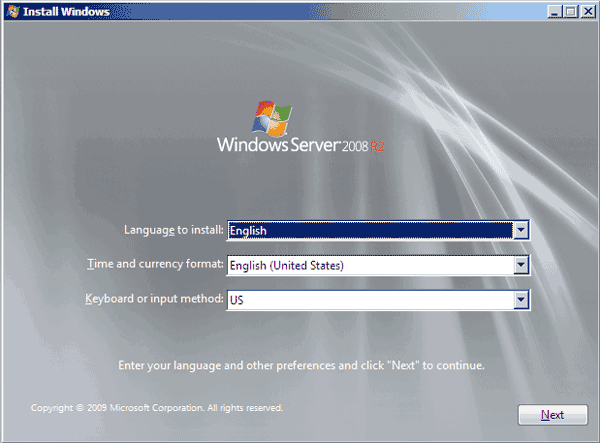
2. Click on Repair your computer link.
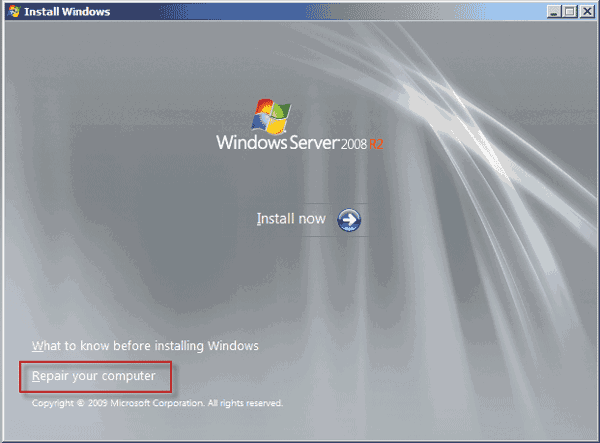
3. On the System Recovery Options window, select your installation version and partition. Click Next.

4. Click on Command Prompt link.
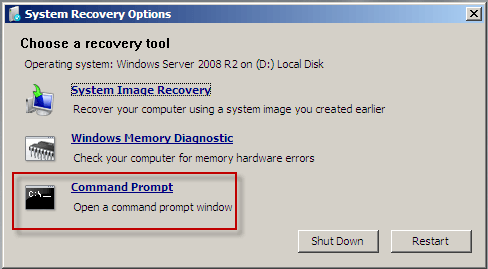
5. Now the command prompt dialog opens. You need to backup the utilman.exe file by running the command MOVE D:\Windows\System32\Utilman.exe D:\Windows\System32\Utilman.exe.bak.

6. Next you need to copy cmd.exe and rename it Utilman.exe by running the command D:\Windows\System32\cmd.exe D:\Windows\System\Utilman.exe.
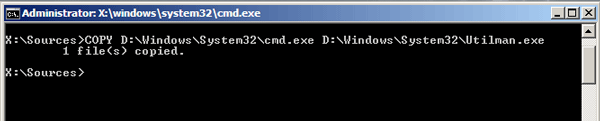
7. Now close the command prompt dialog and exit the Windows Server 2008 r2 installation disk.
Step 3: Reset Windows Server 2008 r2 administrator password.
1. Reboot your computer. This time it will boot from your Windows Server 2008 r2 system.
2. When get to the logon screen click on the Ease of access icon to open the Command Prompt.
![]()
3. On the Command Prompt run the net user command "net user administrator <new password>".
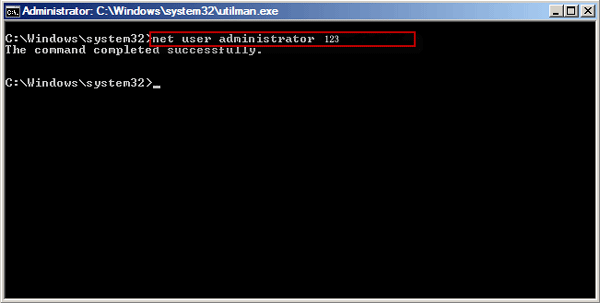
4. Exit the Command Prompt and logon to your administrator with the newly reset password.
Step 4: Revert changes done to cmd.exe and Utilman.exe.
After successfully resetting Windows Server 2008 r2 admin password, you need to revert the changes done to cmd.exe and Utilman.exe file
Step 1: Reboot your computer from the installation disk.
Step 2: Get to Command Prompt. Run the command copy Utilman.exe cmd.exe.
Step 3: Run the command move Utilman.exe.bak Utilman.exe.
Now everything is OK, exit the installation disk and restart your server computer
윈도우암호리셋, 어드민암호, 어드민암호리셋